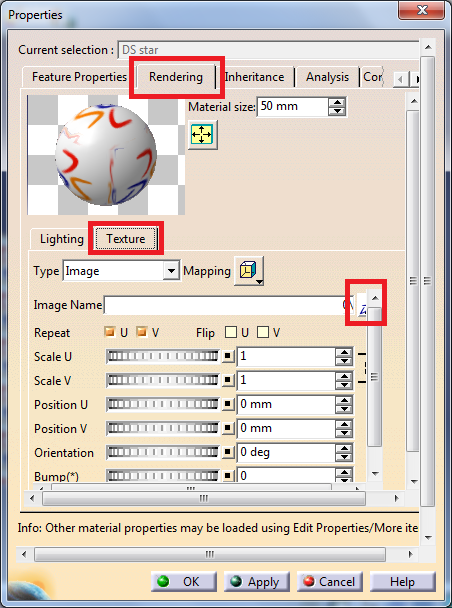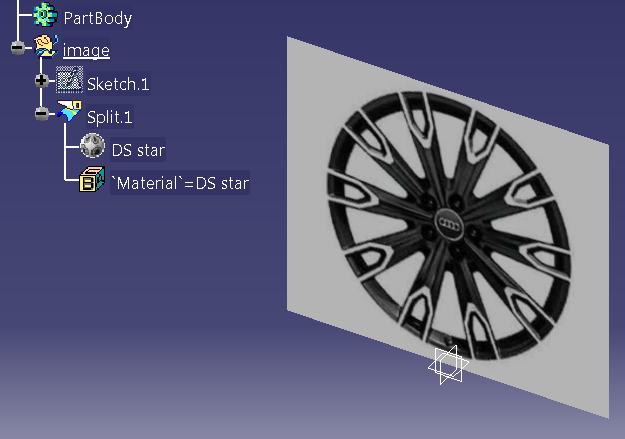How to insert a raster graphic (e.g. JPEG) into CATIA without Sketch Tracer license.
To insert a graphic file into catia follow these steps.
1. Create a surface with certain dimensions - Fig. 1.
 |
| Fig.1 |
2. Apply a material to that surface using Apply Material command - Fig.2. Choose any material with a texture, for example DS Stars (you can find in the tab Other).
 |
| Fig.2 |
3. Make sure that Shading with Material option is chosen form the View mode toolbar - Fig3.
 |
| Fig.3 |
4. Double click on the material assigned to the surface to edit it. In the new window - Properties - go the tab Rendering [1], then to the tab Texture [2] and show a location of a file you want to use [3] - Fig.4.
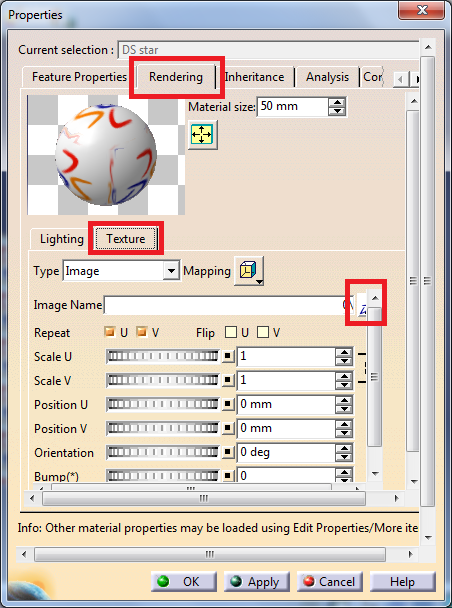 |
| Fig.4 |
5. Adjust size, mapping, flipping and scale of the picture and click OK. An image has been inserted in CATIA - Fig.5.
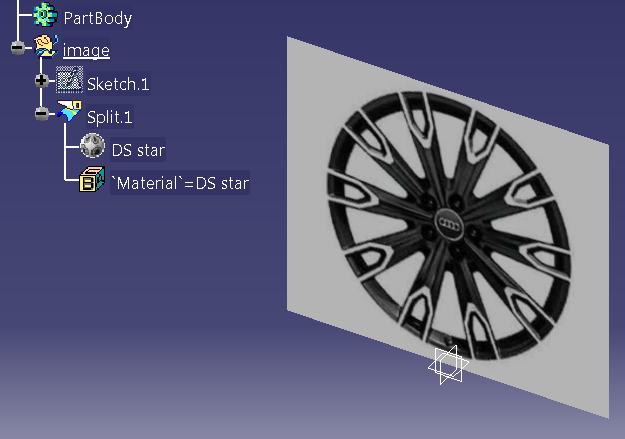 |
| Fig.5 |