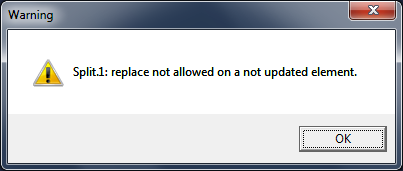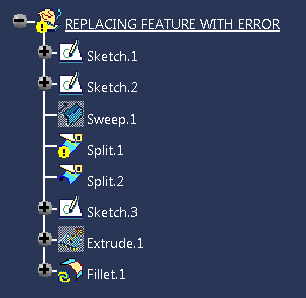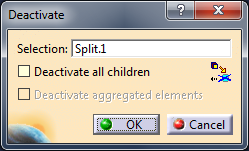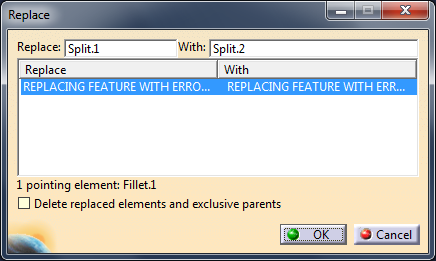How to replace a feature which has an error status.
CATIA does not allow to replace features which cannot be updated - Fig.1.
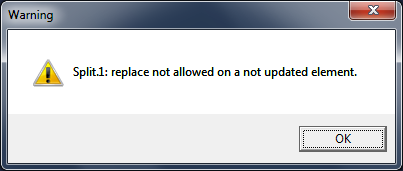 |
| Fig.1 |
To avoid this issue user can find all the children of the not-updated feature and choose a new parent feautre for each one. However this may consume a lot of time, if the error-feature has many children. To do it in more efficent way, use the trick which is shown below.
1. Let's consider picture shown on the Fig.2. Split.1 is the feature in error, Split.2 is the feature which suppose to replace it, Fillet.1 is a children of the Split.1 and it waits for update. Replacing Split.1 returns an error message shown on Fig.1.
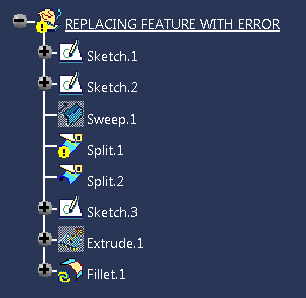 |
| Fig.2 |
2. Deactivate Split.1. Click RMB on it, go to Split.1 object and select Deactive. Make sure that children will not be deactivated - Fig.3 (inactive Split.1 cannot be replaced yet, it returns the same error).
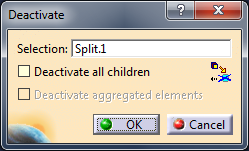 |
| Fig.3 |
3. Once the Split.1 is not active, click RMB on it again and update it (RMB > Local Update).
4. After the update, Split.1 can be replaced - Fig.4.
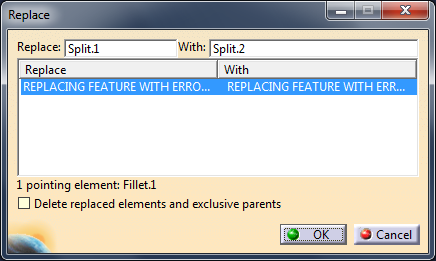 |
| Fig.4 |