By default CATIA display product instances as:
Part Number (Instance Name)
and products as:
Part Number
To dispaly other properties and customize the nodes follow these steps:
1. Go to Tools>Options>Infrastructure>Product Structure>Nodes Customization
2. Check the Customized display option [1] and go to Configure... [2] - Fig.1
 |
| Fig.1 |
3. In the new window Configure customized display you can choose between the default properties and add your own text, like in the example on Fig.2
 |
| Fig.2 |
 |
| Fig.3 |
It is also possible to define other properties of the product and display them. To define new properties do following:
1. Open a part in a new window and open its properties. In the Product tab click on Define other properties... - Fig.4
 |
| Fig.4 |
2. In the new window - Fig.5 - choose a type of the parameter[1], create it [2], assign name [3] and value [4].
 |
| Fig.5 |
4. The new created parameter will not appear in the Configure customized display window, to display the new property type:
#@PARAMETER_NAME@#
as shown on the example - Fig.6
 |
| Fig.6 |
5. Value of the user defined property has been displayed - Fig.7
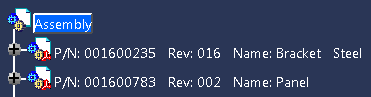 |
| Fig.7 |
It is also possible to set a character limit for the tree items, to avoid displaying too long names.
1. Go to Tools>Options>General>Display>Tree Appearance and set the limit.
 |
| Fig.8 |
 |
| Fig.9 |

