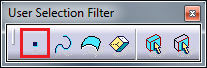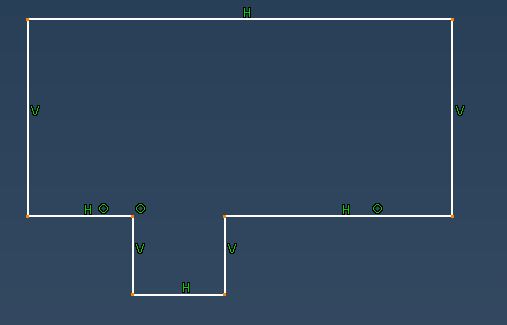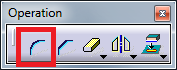If you work in a Sketcher and you want to create equal radiuses on multiple corners, there is a smart way to do this. Follow these steps:
1. From an User Selection Filter tollbar select a Point Filter (Fig.1).
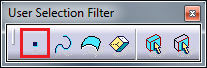 |
| Fig.1 |
2. Select all points (corners) where the radius should be applied (Fig.2).
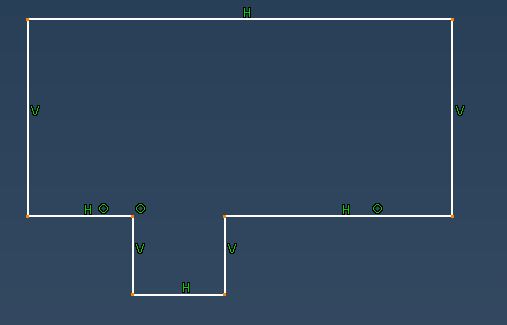 |
| Fig.2 |
3. From an Operation tollbar select a Corner (Fig.3).
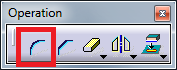 |
| Fig.3 |
4. Enter a value of the radius in a Sketch tools toolbar (Fig.4) and press Enter.
 |
| Fig.4 |
5. Radiuses have been created, one of them drives value of the others, because they are connected with a formula.